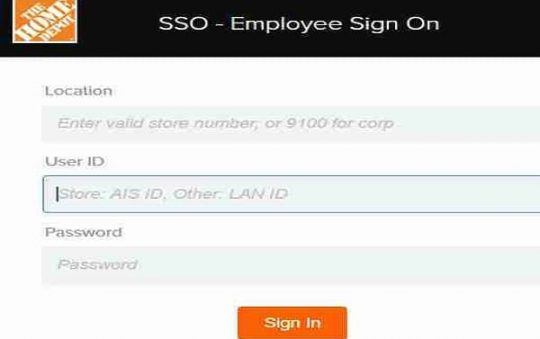How to Connect to McDonald’s WiFi Now? Wifi Wayport_access – McDonald’s provides free WiFi at most of its locations more than 11,500 of the 14,000 nationwide locations without any limit.
The McDonald’s WiFi is a free public WiFi hotspot and offers faster WiFi than most of the other public WiFi services.
Their download and upload speeds ranges around 58 Mbps and 14 Mbps respectively. So, you can actually get your work done or stream YouTube videos or movies while you enjoy your Big Mac.

How to Connect to McDonald’s WiFi Now?
Connect to their WIFI and access the Internet on your smartphone or laptops free of charge.
No payment or log-in username and password credentials are required to get access to their WiFi network.
How to Find McDonald’s Wi-Fi Access
Simply visit your nearest McDonald’s restaurant or use the McDonald’s restaurant locator to lets you find WiFi hotspots and can search by city, state, or zip code.
Related read: 5 Easy Steps to Change Your WiFi Password and Username
If you are new to an area or city, locating a free McDonald’s Wi-Fi location near you is quite simple.
Step 1: Visit the McDonald’s restaurant locator page.
Step 2: Enter your area Zip code or city and state into the search bar and click on the Search icon.
Step 3: From the displayed results, browse through and find a location that features Wi-Fi under Services.
On the particular McDonald’s location that features Wi-Fi services, you can access free McWi-Fi. It will also provide the street address and their particular operating hours.
How to Connect to McDonald’s WiFi on iPhone/ iPad
You can use the below steps to connect their WiFi on your iPhone/ iPad:
Step 1: Open your device Settings < Wi-Fi.
Step 2: From the list of available networks, select McDonald’s Free WiFi. You’ll see the McDonald’s Wi-Fi connection and moved up to the top of the window with an Unsecured Network status.
Step 3: Open your mobile Web browser.
Step 4: Tap on the red Get Connected button to automatically direct to the McDonald’s Free Wi-Fi login page. Tapping on the red button also means that you agree to the McDonald’s internet terms of service.
Step 5: Once the connection is fully established, a notification will show up on the top of the landing page “You are connected to McDonald’s WiFi. Enjoy!”
How to Connect to McDonald’s WiFi on your Android Devices
The process is quite similar as iOS devices.
Step 1: Open Settings < Network Connections < WIFI
Step 2: Toggle the slider for WiFi to on.
Step 3: Tap Network & Internet < WiFi to see all the available networks.
Step 4: Tap on McDonald’s Free WiFi to connect to their Wi-Fi network.
Step 5: Once it is fully established, a Connected status will show up.
Step 6: Open your mobile web browser
Step 7: Tap on the red Get Connected button to be routed to the McDonald’s Free WiFi landing page.
Tap on Get Connected to connect to the Wi-Fi network and get access to the McDonald’s internet connection for free.
How to Connect to McDonald’s WiFi on your Mac
Step 1: Click on the WiFi icon located at the top right of the Status menu bar.
Step 2: Select McDonald’s Free WiFi Network. If the McDonald’s Free WiFi or related network name doesn’t show up, search for the name without a lock icon like wayport_access, att-wifi, or attwifi.
After you have connected, the WiFi icon on the menu bar will show the WiFi signal strength.
Step 3: Open a Web browser on your Mac device.
Step 4: Click on the red Get Connected button. Tapping it will direct you to the McDonald’s Free WiFi landing page.
How to Connect to McDonald’s WiFi on your Windows Device
Step 1: Tap on the WiFi icon located at the bottom right of the Windows taskbar.
Step 2: From the available connections, select the McDonald’s Free WiFi and hit on the Connect button.
Step 3: Click on the red Get Connected button to get routed to the McDonald’s Free WiFi landing page. Clicking on the button also indicates that you agree to McDonald’s internet terms of service.
About McDonald’s Wi-Fi Connections
McDonald’s Wi-Fi is different in terms of speed compared to most of the other public WiFi network.
A Fast.com network speed shows their connection to be pretty fast and quite usable.
- 58 Mbps download speed
- 14 Mbps upload speed
- 27 millisecond unloaded latency (when there’s not much activity on the network)
- 517 millisecond loaded latency (when many users are connecting to it or data-heavy streaming is taking place on the network)
Protect Yourself on McDonald’s Free Wi-Fi Networks
McDonald’s WiFi is a free public WiFi hotspot. As such, any hacker can position himself between you and the connection point.
They can via the unsecured Wi-Fi connection use to distribute malware. Since it allows file-sharing across a network, the hacker can easily share and plant infected software on your device.
Since anyone can use it, it can be very unsafe and risk getting your personal information (passwords, emails and credit card information) compromised or get hacked.
Follow the below steps if you plan on using the public McDonald’s Wi-Fi network often:
- Install an up-to-date effective antivirus software
- Connect to the WI-Fi network using a VPN service
- Avoid logging into sites containing your sensitive information (bank or credit card accounts)
- Visit only encrypted websites with an https:// URL
McDonald’s WiFi Network Filters
McDonald’s restaurants are family-friendly. TelstraClear which is the McDonald’s internet provider has filter and built-in features to protect customers from visiting particular sites and content.
- Pornography site
- Some file download sites
- BitTorrent
- Known malicious websites
If you try to visit any of the sites from the above types, you will find that the site is either blocked or inaccessible.
FAQ
How Do I Connect to McDonald’s Wi-Fi?
Select the Wifi network from the list of other available networks. But you will also need to accept their internet terms of an agreement in order to get connected.
Do I Need a McDonald’s Login credentials to connect into McDonald’s Wi-Fi?
How Fast is McDonald’s Wi-Fi?
Do All McDonald’s Have Free Wi-Fi?
Conclusion:
McDonald’s has been offering Wi-Fi to customers for many years and can be really helpful for multi-tasking users. Grab a bite while getting a little work done simulataneously.
Was this article helpful? Let us know in the comments below!