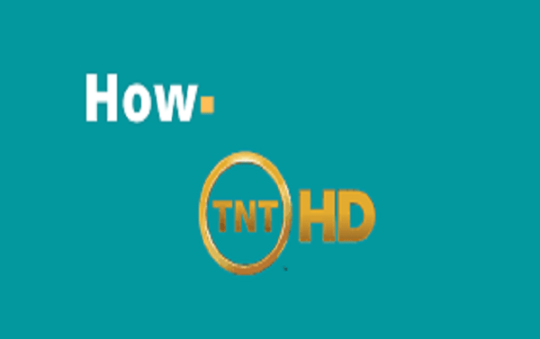PUBG for PC – PUBG is one of the most popular Multiplayer Online Battle Arena (MOBA) battle royale game out there.
It is one of the best shooting game where 100 Players parachute onto a remote 8×8 km island for a winner-takes-all.
No wonder that it has over 400 million installs with 20 million active daily players.
Apparently, PUBG PC isn’t available for free, unlike the mobile version. It isn’t one of those free online games.
You actually have to buy it from Steam or Xbox, etc
There are 2 options to get PUBG for PC or Laptop-
- Buy the game online through Steam, Xbox, Play Station 4, etc
- PUBG Emulator on PC
However, if you do not want to spend any money, the PUBG Emulator will be the best option for you.
Here are some of the best ways to download and play PUBG Mobile on PC.
1. Download PUBG Mobile on PC via Tencent Gaming Buddy
encent gaming is an official PUBG Mobile Emulator that allows the player to play PUBG Mobile on PC.
Well, of course, there are a variety of Android emulators available in the market, but TGB outranks all of them in terms of performance.
The set-up is also quite easy and is well optimized to run even on low-end Windows PC.
Step 1: Head Over to Gaming Buddy Tencent Website.
Step 2: Download and Install the (EXE) executable file of the Tencent Emulator for Windows 10 PC and run it on your Windows PC.
Step 3: Click on Install to install the Tencent Gaming Buddy interface.
Step 4: Ater installation, Click on Start to run the Interface. It will start downloading the Gaming engine on which the game will run.
Step 5: When it is done downloading the gaming engine, it will start to download the main game of PUBG Mobile game from its servers.
Step 6: After the main game is successfully downloaded, click on Play to start the game.
Minimum System Requirements:
- Windows 7 and above
- CPU: Dual-core from Intel | AMD @1.8Ghz
- GPU: Basic NVIDIA GeForce | AMD Radeon
- 3 GB of RAM (Note that having 2GB or more disk space is not a substitute for RAM)
- 2 GB of free storage
Recommended System Requirements:
- OS: 64-bit Windows 10
- Processor: AMD Ryzen 5-1600 / Intel Core i5-7600K
- Memory: 8 GB RAM
- Graphics: Nvidia GTX 1060 6GB or better
Controls:
It will work just the same as it does on an Android device – however, the only difference is that you will be playing the game with your mouse and a keyboard.
The following controls are available by default for PUBG Mobile on Tencent Gaming Emulator:
- Button W – A – S – D | Directionals Keys: To Move forward, left, backward and right.
- Space Bar: Jump and swim
- Left Click: Fire, Punch or use Melee Weapon.
- Right Click: ADS (Aim)
- Key C: Crouch
- Key Z: Prone
- Key F: To Interact.
- Keys 7, 8, 9, 0: Healing Items
- Keys 4, 5, 6: Throwable Items
- Key F1: Displays quick look at all the controls
- Free Look: ALT and use the mouse to look around
- Mouse Lock: AutoRun
Change the controls– Press the keyboard button on the top-right of the display in case if you wish to change the controls to fit your needs and enjoy the superb experience of playing PUBG online.
2. Download and Install PUBG via Bluestacks
Another option to play PUBG on PC is through Bluestacks.
If you don’t already know, Bluestacks enable Android applications to run on PCs and Apple’s macOS. It supports pretty much all mobile games from all sort of mobile devices.
Step 1: Install BlueStacks
- To download BlueStacks, visit this link.
- Run the installer on your PC once the download finishes.
Step 2: Now, Login Using your Google Account. Sometimes it asks for phone verification.
Step 3: Open up “Google Play Store” and Install “PUBG”
Step 4: Head over to your “All Apps” or in “My Applications” sections and Open PUBG to start playing.
Minimum System Requirements:
- OS:Microsoft Windows 7 and above.
- Processor: Intel or AMD Processor.
- RAM: Your PC must have at least 2GB of RAM.
- HDD: 4GB Free Disk Space
- You must be an Administrator on your PC
- Up to date graphics drivers from Microsoft or the chipset vendor
Controls:
The following controls are available by default for PUBG Mobile on Bluestacks:
- W, A, S, D: Move forward, backward, left and right
- Shift: Sprint
- Key F1: Shooting mode
- Key X: Suspend shooting mode
- Left Click: Shoot
- Space: Jump
- Key Q: Lean left
- Key E: Lean right
- Key R: Reload
- Right Click: Scope
- 4: Grenade
- Key B: Firing mode toggle
- Key V: Revive
- F4: Scope switch
- Tab: Inventory
- Key F: Open door
- Key M: Map
For complete details on controls- Visit this link.
Important Settings:
Go to “Settings” Section and set this:
- Set Display to 1280*720.
- Run graphics on “OpenGL”
- Set on High DPI
- Set CPU Cores to 2 or Higher
Alternatives Worth mentioning
There are also a few other options which will help you play PUBG on pc that is worth mentioning, even though I would recommend you go for the above two options.
1. Download PUBG Mobile on Nox Player for PC
Nox Player is an Android Emulator which works for both Windows and Mac. Their main motive behind the development of this emulator is for playing games.
So, it’s no doubt that it can handle high FPS games without any clutter and supports keypad, gamepad, and scripts.
The set up is pretty much quite simple as straight to the point.
Step 1: Download and install Nox Player from the Official Site.
Step 2: Once successfully installed, you will see the Play Store App on the main screen of the Nox Player.
Step 3: Open the Google Store and log in with your Gmail account and download PUBG Mobile or PUBG Lite
Step 5: After the download is complete, open and enjoy the game.
2. Download PUBG using MemuPlay
Similar to Bluestacks, MemuPlay is also another great option to play PUBG as it is known for its amazing performance and cool control system.
In case you wanna record your gameplay, it also has a full screen and screen recording option.
If you want to play PUBG Mobile on your Windows PC through MEmu, follow these simple steps:
- Download and install MEmu on your Windows PC.
- Download PUBG Mobile APK file from https://www.pubgmobile.com/en-US/. The download is nearly 1.4GB.
- Launch MEmu and when you see Android home-screen, click on the Install APK icon in the right-hand toolbar.
- Choose the downloaded PUBG Mobile APK file and it will begin to install in MEmu.
- When PUBG Mobile installation is complete, you can launch it and run it full-screen on your PC.
3. Download PUBG Mobile on PC with Remix OS Player
Remix OS Player is by default heavily optimized for gaming and give you a clean and simple look with a desktop experience.
It gives you more of a straightforward desktop-like experience and not a clutter-ish themed Android experience.
How to setup Remix OS Player?
Step 1: Download and install the Remix OS on your Windows PC.
Step 2: Look for Play Store App and add your Gmail Account.
Step 3: Download PUBG Mobile and enjoy the game on your PC.
Features:
- Keymapping toolkit to personalize your gaming controls.
- Multi-window support- It allows you to enjoy videos while messaging or writing any document.
- Remix OS acts as an independent- Can also be installed as another OS on a Windows.
Conclusion: Play PUBG Mobile On PC
There are still many emulators for PUBG mobile to download and install on Windows and Mac legally and safely. But I personally recommend Tencent and Blustacks as it performs the best compared to the others in the list.
To enjoy a smooth gaming experience, get the latest hardware and software installed on your PC.
If you know about any other Android emulator which you used and think should be included in this list then let us know in the comments.
GENERAL FAQ:
Is PUBG available on PC?
PUBG Mobile, the main contender on Android, is available on PC.
Can I play PUBG on Laptop?
Yes, Tencent recently launched its official PUBG Mobile emulator which lets you play it even on a PC or a laptop.
Is PUBG free to play on PC?
Yes and No. You can buy it via Steam or use in-game credits for buying it. The game is also available on Xbox too.
However, you can play for free using Android emulators.
What is the approximate size of PUBG PC?
Well, there is no given exact size but I would recommend 30 GB (Approx) free Space in your drive.
The Size of Installation Media(Setup Files) is 13.9 GB But after Installation, it Expands.
However, if you use the emulators, it wouldn’t require that much.