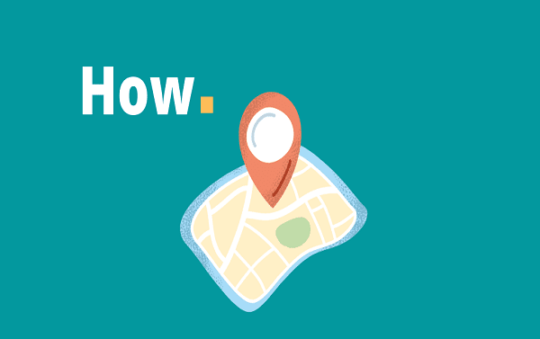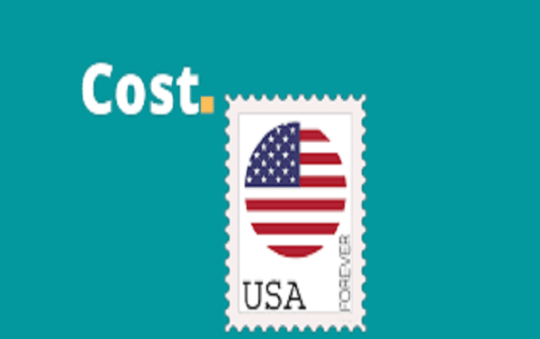You are going to connect your headphones to your Android and then test them out. Make sure you have a piece of music or something you can hear before you start, and make sure your volume is turned up. If you are looking to connect your wireless headphones to your Smartphone, perhaps so you can cycle while listening to music, then here is how you make that connection.
Set Up Your Headphones
There are several ways that modern headphones operate, but modern headphones try to make it as easy as possible. In many cases, you simply turn on your headphones and they start giving out a Bluetooth signal. Or, you have to press and/or hold a button to start the Bluetooth signal.
Go To Your Android Settings
Now that your headphones are giving out their Bluetooth signal, you want to scan for that signal and connect through it. Go to your Android settings, which is usually that small cog symbol with the word “Settings” underneath (on your home screen). You then go to “Connections.”
The Connections Function
This is in your settings, and it allows you to access things like your Wi-Fi, your Bluetooth, your data usage and flight mode. From this section, turn on your Bluetooth, which usually means toggling the function from left to right. You will see that it says “On” when your Bluetooth is active.
Make Sure Your Headphones Are Active
As per the instructions on your headphones, you should pair your headphones with your device. This may mean pressing or holding a button to turn on the headphone’s Bluetooth function. Each are different and work in different ways, but in essence, you want your headphones to be giving out a Bluetooth signal.
Also read: How to Close Apps on Android Phone?
Scanning on Your Android
Supposing you are still in the settings feature of your phone, go into the Bluetooth options and look for a function that says “Scan.” The screen may already be showing you the available devices, but if not, you want to press the “Scan” button. This will then list all the available devices that you can pair your Android with. These may include other people’s phones, or nearby Smart TVs or nearby printers and so forth.
Find Your Device
On the scan results, you will see a bunch of devices being listed. You will need to find your headphones in that list. They will usually be named after their brand or product name. In some cases, you can identify which are your headphones by simply eliminating the others. For example, if it says “Hisense” then it is probably your TV, and if it says “Samsung” then it could be somebody else’s phone.
Tap The Device Name
Now you have found your headphones on the list, tap the name of the headphones and they should connect (pair) with your headphones. It should show that they are connected. If you are holding a button on your headphones, you can let go at this point. In most modern cases, you don’t need to hold the button on the headphones to connect them to your Smartphone.
Test Out Your Headphones
The most common reason why the headphones don’t work right away is because the person doing the testing is using something that isn’t playing a sound, or the sound is turned down. For example, on YouTube, remember that the video player may have its volume down, and your phone may have its volume down.
Getting Good Headphones
If your headphones simply will not connect, and you have tried all the troubleshooting options, then you can probably blame the headphones themselves. Try to avoid super cheap headphones because they are easily broken during delivery, plus they don’t often last very long. Instead, try to find reasonably priced headphones from companies like https://letbuybest.com/. It often saves you the hassle of trying to connect to headphones that don’t work.