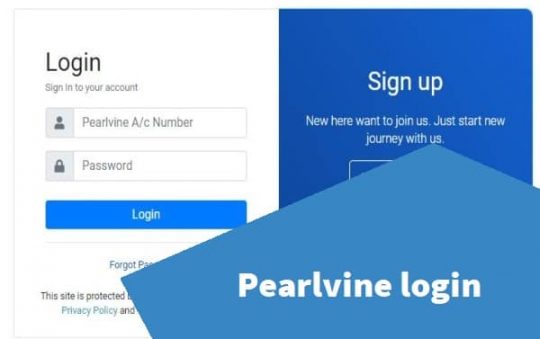How to Change Spotify Playlist Picture on iPhone & Desktop? Spotify has position itself as one of the world’s biggest and most popular music streaming apps. It allows you a high degree of control over the way to personalize and experience your music.
People can make their own playlists and follow other users and their playlist. The Spotify app usually selects and set a photo for the playlist, you can still change it according to the way it satisfies you.
You can attach images much like an album, a single photo or image as a cover to your Spotify playlists to make it more appealing.
If you don’t know how to create, edit, and manage your playlists and have trouble with how the new UI works and couldn’t change playlist cover on their Spotify app, follow the instructions provided below:

How Spotify Playlist Cover Works
By default, there is no option to select a playlist cover when creating a new playlist on Spotify web and mobile apps. Spotify will automatically create a collage of the photo cover of the songs included in the playlist of the first four songs on your list.
You can however rearrange the first four songs in your playlist to edit the playlist cover collage.
How to Change Spotify Playlist Picture on iPhone
Use the steps below to change the Spotify cover art from your iPhone:
Step 1: Add the Song or Album to Your Playlist
As mentioned before Spotify will automatically grab the first four image cover of your song and create a collage as the photo cover of your playlist. Hence, the number of different albums and songs in your playlist will determines the playlist picture you will see.
Related read: Spotify Premium APK Download (MOD Unlocked)
If your playlist have only only one, two, or three songs or albums, one of those album’s covers will be chosen as the cover art for your playlist. However, on the other hand, if there are more than four different albums and songs, the spotify playlist picture will be a grid of four different album covers as a shrunken collage.
Step 2: Navigate to Your Spotify Playlist
Go to your library to view all your playlists. If you have more than one, tap on whichever playlist you want to change the cover image for.
Step 3: Re-arrange your Playlist Song Up Top
On your playlist, click on the ellipsis (•••) icon and select “Edit Playlist.”
If your playlist has only three or less amount of songs, using the three vertical lines, tap-hold and drag the song that you wanna make the cover art to the top.
The playlist picture will automatically change into the image of the top song/ album. Hit “Done” in the top right corner to save the changes.
If your playlists includes more than four different songs or albums, follow the same thing — drag and drop four songs in the order you want to show as a collage image.
How to Add Custom Spotify Playlist Picture on Desktop/Laptop
However, If you want to give your playlists a personal touch, you can add a custom picture to your playlist of your choice by adding a cover image and a description, you would need a Desktop Spotify app.
You can’t use the iPhone app for that regard. You’ll have to use the desktop version to add a custom playlist cover.
- Load the Desktop Spotify App
- Open the Playlist where you wanna add the custom image
- Click on the playlist image.
- In the Edit view, enter the playlist name and even a description.
- Select on CHOOSE IMAGE to upload a new cover image for the playlist or REPLACE IMAGE to replace if you already have an existing image that needs to be modified.
- Once done, click SAVE.
The Images uploaded must be a .jpeg file and a maximum file size of 4MB with a 300 * 300 resolution. The images to be used for your playlist cover must not violate copyright, trademark, or any personal image rights.
Note: If you added a custom playlist cover from your desktop computer, the above, rearranging the albums in your playlist will not change the playlist cover on your iPhone.
Once you have added the Spotify playlist cover image and save on settings. The effect will reflect on your Spotify logged in account and apps too.
Conclusion:
You can use the above method to change your Spotify playlist cover photo. At the end of the day, Spotify is all about music and the songs added in the list. That’s all that matters at least for me.
But still, there is a way to change those Spotify autogenerated cover images and add your custom pictures.
Did you find this article useful? Do you know of any other better way to change Spotify playlist picture? Let us know in the comments below!