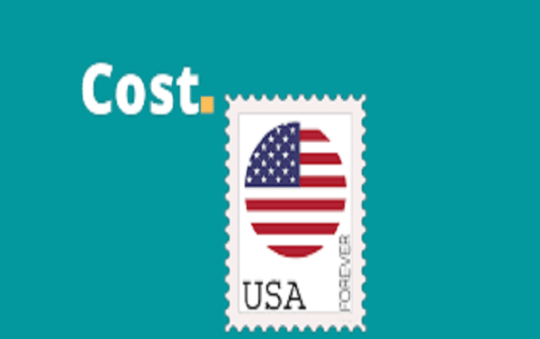This article provides the step wise guide on how to export emails from Thunderbird to Outlook 2019, 2016, 2013 and other versions. Also, know exactly why this kind of conversion is required by analyzing both the email clients. Either directly convert Thunderbird MBOX to Outlook PST or move the messages to Microsoft Outlook platform with indirect methods.
We will start with a brief comparison between both the email applications in question. Afterward, the reasons and methods to export Thunderbird emails will be explained.
Feature Comparison Between Thunderbird 60 and Outlook 2019
| Major Features | Mozilla Thunderbird 60+ | Microsoft Outlook 2019 |
|---|---|---|
| Availability | Open source – Available free of charge | Proprietary software |
| Mailbox Format | MBOX | PST |
| Encrypt Emails/Mailbox | Partial encryption | Full Support(set password for pst file) |
| Scheduling of Mail | No | Supported |
| Security | Partial/Low | Highly secure |
| Exchange Server Support | No | Supported |
| Data Organization | Basic search options | Advanced searching options and spam filters |
Reasons Behind the Requirement of Thunderbird to Outlook Migration
Both Thunderbird and MS Outlook are major players in the field of desktop email clients.
While Thunderbird is an open source choice and is free to use, Outlook comes as an integral part of the Office suite, which is not free.
However, based on functionalities, organization, and security, it is evident that Outlook is a better platform.
Thunderbird is relevant for users looking for an open source free choice and small firms just starting out their corporate journey.
But at the enterprise level, Outlook is the king of email clients providing users with better organization and more power.
That’s why professionals prefer the usage of MS Outlook platform. And as the business expands, enterprises start switching from the free Thunderbird application to a more secure Outlook platform.
How to Move Thunderbird Emails to Outlook 2019, 2016, 2013, 2010?
In this segment, we will talk about how to export messages from Mozilla Thunderbird to Microsoft Outlook 2019, 2016, 2013 or lower version.
There are multiple methods that can be used in this scenario. Let us go through each of them one at a time.
Safe Way to Export Thunderbird to Outlook
One thing a user should know is that Thunderbird stores its data in MBOX format while Outlook uses PST file for the same.
So the fastest way to run through this email migration is using an MBOX to Outlook Converter software.
Because it is a direct solution, it is the fastest approach possible and the inner framework of the software allows a safe and secure conversion environment.
In addition to focusing on security and processing rate, this tool also features some unique attributes that bolster its functionalities.
So it becomes easy for the users to take control of the Thunderbird to Outlook PST migration process.
Moreover, this Converter software is compatible with all the versions of Windows OS.
And easily export the emails into PST format compatible with Outlook 2019, 2016 and all other versions without fail.
Steps to Transfer Thunderbird Emails to Outlook PST files
For easy and safe migration, perform the below-mentioned procedure without any risk factor involved:
Step 1: Download and Install the SysTools Best MBOX to Outlook Converter in your system and click on Add File.
Step 2: Choose Mozilla Thunderbird.
You will be provided with two options to import your Thunderbird MBOX file.
Select the Default Profile Configured option to import the Thunderbird database automatically.
Choose the Select file/folder from the file system to manually locate and open the MBOX files in the software.
Step 3: Regardless of what you chose in the previous step, the tool will display a complete presentation of all Thunderbird emails along with attachments.
Click on Export button.
Step 4: The tool provides multiple export options to the user. Simply select the PST format and choose the other options as per choice.
Click on Export to finally save all Thunderbird emails to Outlook format.
How to Do Thunderbird to Outlook Conversion Manually?
In this segment, we will first save the Thunderbird messages in EML and afterward move them to MS Outlook.
Moving Thunderbird messages in EML files
- Create a new folder on your desktop and name it suitably
- Open the Thunderbird email that you want to move to Outlook
- Afterward, drag and drop the email message from Thunderbird pane to the new folder on your desktop
- You can select more than one email message at a time and drag and drop them to create EML files in bulk.
Import the EML to MS Outlook
- Once exporting to EML mechanism ends, run MS Outlook application
- Then use drag and drop again to move all the files from the new folder to Outlook folder.
This method falls short in terms of complete email transformation from Thunderbird to Outlook.
Since the messages need to be selected from inside the Thunderbird application, the method is not viable for orphan or old MBOX files that were once saved from Thunderbird.
Also, in case of a large database, this procedure becomes lengthy, time-consuming and just too absolute to implement.
Concluding Lines:
Because the email migration domain is filled with complaints about loss of data, corruption and other risk factors, it is necessary to choose the conversion method wisely.
But the bulk of these issues are a direct result of implementing unreliable manual methods.
So keeping that in mind, in this article, we included an efficient mechanism to export emails from Thunderbird to Outlook.
Since past experiences have shown us that it is better to choose an MBOX to Outlook converter for this task. Since it facilitates a quick conversion mechanism in a safe and secure environment.
Ultimately, the final choice is yours. After all, no one knows about your preferences more than you.