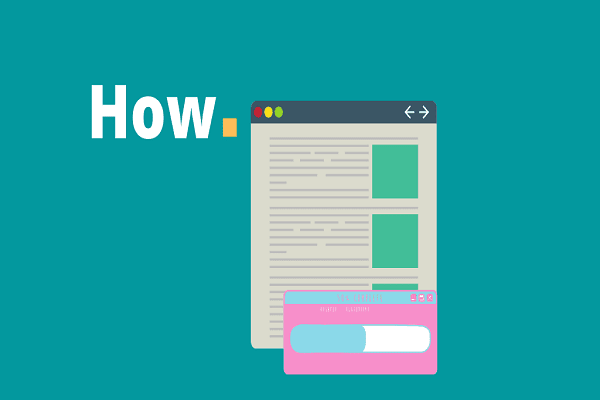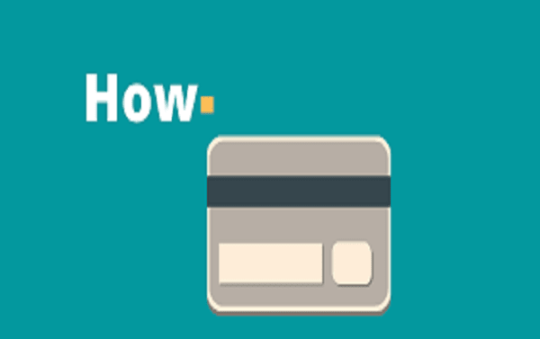How to Turn Off Pop Up Blocker on Safari?
According to studies, among the several types of ads, the most annoying type of online ads is none other than pop-ups. They suddenly show up on a current browser window and it can be really annoying.
Pop-up ads apart from getting in our nerves can also be dangerous for users’ privacy.
If you are on your Laptop or PC, there are many chrome or Firefox extension to block those ads.
However, it isn’t the same on your mobile devices. However, there are a few ways to get around it. If you are an iOS user, you can set your Apple’s Safari browser to block those troublesome Pop-up ads.
The Browser does offers an in-built pop-up blocker.

Block Pop-ups on iOS Safari Browser (iPad, iPhone, iPod touch)
Note: You can turn the Safari pop-up blocker on and off.
- Open your Device Settings.
- From Settings, Scroll down the list and tap on Safari Browser.
- In the Safari screen, click on the General section.
- Next, toggle the “Block Pop-ups” to turn it the ad-blocker on. If it turns green, it means that the Safari is blocking pop-ups.
How to block pop-ups in Safari on desktops?
If you using Safari on Mac or Desktops, the easiest way to block pop-ups is to disable them in Safari settings. Follow the steps below:
- Open Safari Preferences;
- Next, select the Security tab;
- Tick the Check the box “Warn when visiting a fraudulent website”
For Advanced Pop-up Blocker on all websites,
- Open the Websites tab;
- Tap on the “Pop-up Windows”
- Select the desired action for the current website. Block and Notify block pop-ups on the site and then notifies you when it happens. Block means blocks pop-ups without notifying you. Allow means allow pop-ups.
- When visiting other websites, in the lower-right corner of the window, select When visiting other websites and tick the checkbox to enable the pop-up blocker.
Use Extension to block pop-ups in Safari
Another alternative is to install and add-on/ Extension.
There are tons of different ad blocking extensions for your Safari browser. You can install these extensions easily and find them from the App Store on your computer.
We would recommend the AdGuard for Safari which is a browser extension to blocks ads, pop-ups, video ads, banners, and even more so protects your personal data from trackers and malware or malicious websites.
AdGuard extension also allows you to filter and add sites to Whitelist where you can enable/disable a wide range of filters. You can also create your own filtering rules.
Conclusion:
As you can see, there are a few methods to block pop-up ads and other ads in Safari Browser. We hope this guide proves to be useful and informative for you.