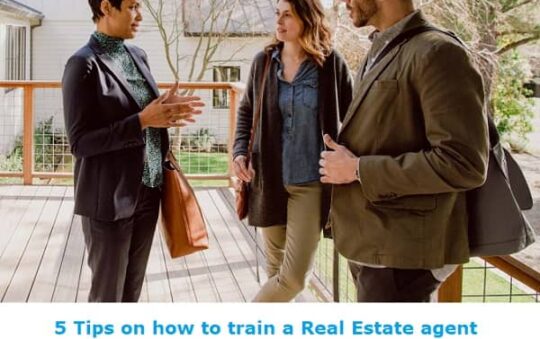How to Install and Set Up IPTV on Roku? More people are moving on from satellite or cable TV to the world of digital media Player and stream online.
Watching a YouTube video on your smartphone or a Hulu movie on your Smartphone or PC? That’s called Streaming with Video and audio content are delivered over the Internet.
In the digital streaming service, they are usually divided into 2 types, either Video on Demand (VOD) or IPTV.
VOD (Video on demand) basically means you can watch Movie or TV show only from the content library. Platforms like Netflix, Hulu and Amazon Prime Video are a few examples of VOD services.
On the other hand, IPTV (stands for Internet Protocol Television) broadcast television programs through the internet. It give you access to live TV channels. For instance, BBC iPlayer, FuboTV, YouTube TV, Sling TV are a few examples.
IPTV streaming service uses the Internet protocol technology to stream the media content. Another advantage of using IPTV is that, apart from streaming the movies and TV shows, the media contents will be stored on the transmitting end of the server.
This way, the users can have access to their favourite media whenever they want on the go.

IPTV also offers 6000+ channels from about 38 different countries around the world. Having said that, It is a multi-platform service and support pretty much all devices – Android, Mac, iOS, Linux and Roku (Roku Express, Premiere, Roku streaming stick, and Roku Ultra).
To stream all these 6000+ channels on the bigger screens, follow this guide on how to download and setup IPTV on Roku.
Related read: 15 Hidden Roku Channels Free & How to Install Private Channels
Requirements for streaming Roku TV:
- Internet connection
- Devices to Stream -PC, tablet, or smartphone.
- Roku Account.
UPDATE: The M3U Playlist Player has been officially removed from the Channel Store. It’s sad but you can still get around it. You can now use the Screen Mirroring feature to stream IPTV on Roku.
Steps to Install IPTV for Roku
Follow the below steps to Install IPTV on Roku:
Step 1: Plug in your Roku device to the HDMI port on the TV.
Step 2: Next, Power on the Roku and go to Roku Channel store.
Step 3: From the search bar, Search for the M3U Playlist Player and then install it on your device.
Step 4: Once installed, open the M3U Playlist Player and go-to the Channels.
Step 5: Click on the New Playlist option.
Step 6: Enter the M3U URL and the Playlist Name given by the IPTV provider.
Step 7: Tap on the Save button and wait for a few seconds to minutes for the IPTV channels to load.
Step 8: Finally, Restart your Roku device and go to the IPTV app.
Step 9: Next, choose and select the playlist name which you added before from where you can see all the IPTV channels.
Step 10: Now, you simply had to select your preferred IPTV channel and enjoy it.
Use Screen Mirroring to watch IPTV on Roku – Working Method
For this method to work, you first need to install the Smart IPTV app on your Android device. So, after you have finished installing the Smart IPTV, make sure to configure your IPTV subscription details to stream the live IPTV channels.
Step 1: Launch the Roku device and enable the screen mirroring. To do so, head to the Settings < System < Enable Screen mirroring.
Step 2: Connect the Roku and the Android device to the same WiFi network.
Step 3: From your Android mobile, head to the device settings app < Bluetooth & device connection < Cast
Step 4: Your Android device will automatically search for all the nearby devices that are connected to the same WiFi network.
Step 5: Once the nearby devices are loaded, Select the Roku device to mirror the media content.
Step 6: From the pop-up notification on your Roku TV Screen, select either Accept or Always Accept. If you see yourself using constantly, you could opt for always accept.
Step 7: You will see your Android device appear on the TV screen. Finally, launch the Smart IPTV app from your Android device and stream your favorite IPTV channel.
It’s that simple. Yes, compared to the previous method, it takes a bit more work, but it still works and worth it in my opinion.
How to pick the right IPTV Stream for your Roku TV?
You can choose from the many IPTV service provider. Of course, you can subscribe to many IPTV Providers, but let’s assume you need just one.
How do you make the decision to choose a particular IPTV provider.
IPTV Service Content
This one is no brainer but you need to choose based on what type of content you are looking to stream. There are many IPTV Providers which cater to specific kinds of content.
For instance, if you’re a football or sports fan in general then you’ll want to subscribe to a service that primarily streams only sporting events.
The same goes for movies, fashion events, etc
IPTV Pricing
The other thing to consider is the pricing of the subscription. Keep in mind, that you are thinking about subscribing and Part of the appeal of IPTV is that it is way considerably cheaper than paying for cable or satellite.
Most of the subscriptions are incredibly low in prices. Depending on package deals, content and niche, prices can vary. If the bundles if a Good packages, it usually contains channels from multiple countries along side full VOD features and many other more.
There are also some IPTV providers which offers free trial. So, you might consider that too just to see the content and the services it provides.
Conclusion:
In this guide, we have discussed about installing IPTV on Roku and how to choose the providers. IPTV for Roku provides all sort of media contents for streaming. IPTV service features full HD resolution streaming, where you can stream live TV shows, sporting events, Movies, etc
After installing IPTV on your Roku device, you can get access to nearly 73000 IPTV channels, 9600 VOD HD programs, and on-demand contents on your Roku at cheaper rates. If you have any trouble setting up, let us know below in the comments.