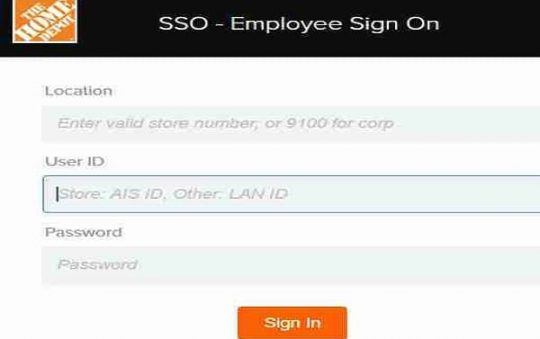Whether you need to find the popular coffee shop or trying to send your location to a friend, now you can in a matter of a few seconds with the help of Google Maps.
Some places may be hard to find even with the mapping and navigation tools available today.
Rather than giving the direction as “turn right at the bar, after the Big Church,” Google Maps allows you to conveniently drop a pin to mark a location or save an address to share it with your friend.

What does Dropping a Pin in Google Maps mean?
Pins are a convenient feature of Google Maps which save the GPS coordinates of that spot.
It also give options to the users to add title and description before saving the location.
You can share your Pins to help navigate your friend to those pinned locations for a meet-up. It’s quite a handy and useful feature.
Google Pins work in both Browser and Mobile App version.
Related read: How to Merge PDF Files With Adobe Reader for Free
How to Drop a Pin in Google Maps on a desktop?
Dropping a pin on Google Maps on the Browser version is sadly a bit more complicated yet simple compared to the mobile app.
You first need to open up your Google Maps in the web browser. Also, make sure you are signed in to your Google Account. To do so click the login button at the header in the top-right corner.
Head over to your Menu option and select on the My Places. Select the Maps tab and click on create a Map button at the bottom of the menu.
Add your starting point in the address bar. Give your new map a name like “Meetup 2.0”
Since now you have a map and a starting point, you can start adding locations. Simply scroll and move your map to the location you’re looking for to pin and select it on the map. Name your location and hit save.
Alternative way to drop a pin in Google Maps on a desktop.
- Open up your Google Maps homepage.
- On the search bar, enter the name of the area you are looking for to pin.
- Left click where you want to go.
- Next, Click at the box which is at the bottom of the screen for more options.
- Clicking this box will give access to some more options such as saving or sharing the pin.
How to Share a Pin in Google Maps?
There are a few ways to share your Pin. The first option is to directly copy-paste the short link at the top of the page that is generated for that particular pin. Copy it and share it via SMS, email, etc.
You can also share it directly through the social networks such as Facebook, Twitter, Instagram, etc.
If you do have a website and want your customer to know your location, you can embed the pin on your website contact us page via the HTML code generated by Google.
Dropping Pins in Google Maps on Mobile Devices
Here’s a step-by-step guide on how to drop a pin on Google Maps on both Android and iOS devices.
Drop a Pin on Google Maps Mobile for Android
- Download, Install, and Open up your Google Maps app.
- On the search bar, type in the name of the location you want to pin.
- Once you have found it, long-press on the screen.
- A pop up will show up with the location at the bottom of the screen.
- Simply tap on the location to either save it or share it. You can also add a label to remember in the future.
Drop a Pin on Google Maps Mobile for iPhone
The process for iOS is quite the same as for Android. To drop a pin on Google Maps when using an iOS device:
- Open the Google Maps app on your iPhone.
- Next, type in your desired location or a search for the address. Search for an address or scroll around the map until you find the location for your pin.
- Long-press on the screen in the desired location. A light touch is all that’s needed.
- The address coordinates will pop up at the bottom of the screen. Tap the pin to get directions to that particular pinned location.
- Tap on the location to get directions, save, share, add labels, etc.
How to Remove Dropped Pins?
Now that you know the process to drop a pin. But what if you added a pin in a wrong location. How do you delete and remove a dropped pin from your map?
You can remove your pin tapping on the X at the top right corner next to the bar that says “Dropped Pin” for the specific Location.
The same applies to the Desktop version. To delete a pin, click anywhere else on the map and press the X icon at the bottom of the screen on the info box.
How to embed a Google Pin Map on your Website?
If you do have a business website and wanted to embed your location. You can do so with a few clicks.
- Before you start anything else, make sure your map is in public. To do so, click Share beneath the map name < Under Who has access, click Change < turn on for Public on the web < save.
- Next, tap the menu icon and click on the link Embed on my site.
- The HTML embed code will pop up in a new tab.
- Simple copy and paste the code on your webpage with Custom HTML format.
Measure distances in Google Maps
You can easily calculate the distance between two or more locations on the map.
- Open up your Google Maps homepage/app, and choose the location you want to measure.
- Tap and hold the starting point to begin where you want to start.
- Click on the name of the location located at the bottom of the screen.
- Select the measure distance option.
- To select the second point, tap “Add Point” in the bottom-right corner of the screen.
- Continue dragging the screen around to the location you wanna measure between the first point and tap “Add Point.”
- You will see the total distance between the first and second points at the bottom of the screen.
The same process applies for Browser version.
Now you can always find and share any locations with your friends – for meetups, parties, tours even if you’re in the middle of a new city or country.