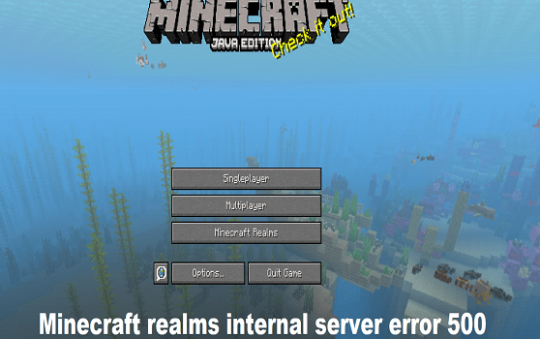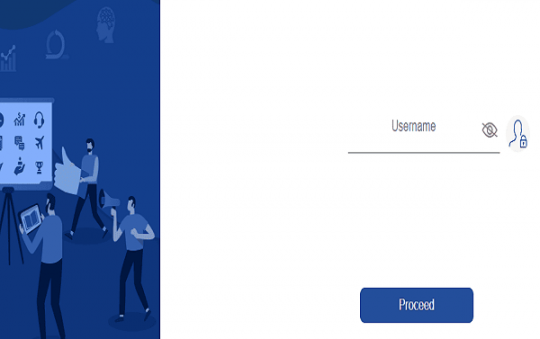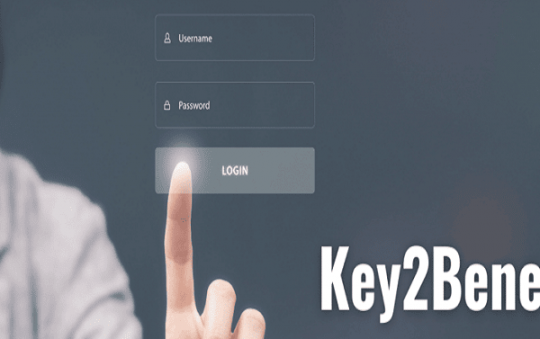Have something informative on your Facebook Post?
It can be News, Guides, Tutorials, Updates on something that many people are unaware of, Donation page, etc. Doesn’t matter what the reason behind the post, you can people to share them in simple easy steps.
If it’s a helpful post, there is a high chance of people sharing and posting them on their newsfeed. However, Facebook provides the original post owner the ability to either make it shareable or not.
Certain posts that do not have share option are usually made visible to only you and your friends.
So, to make a post shareable on Facebook, you need to adjust the post’s privacy settings and make it public.
Related read: How to Pin Instagram Comments on Top of the Post
Create a new Shareable Post

If you want to make a new shareable post, here are the following steps to do so:
1) Open your account in the Facebook app or web version.
2) Next, click on the box labeled as “What’s on your mind?”
3) Just below your name, there will be two drop-down menus -“Friends” and “Album.”
4) Choose the Fiends and select “Public.”
Once done, you can type the characters that you would like to add and click on “Share.” Setting as Public will provide the option to share the link by anyone.
Make an Older Post Shareable

If you have an already published post that needs to be made shareable, here are the steps:
1) Open the Facebook App or website version and locate the post that you want to make it shareable.
2) Tap on the ellipsis icon (•••) on the upper right-hand corner of the post.
3) Next select Edit Post and on the drop-down audience many, choose “Public”
4) Tap the Save button at the upper right corner of the screen.
Sharing Posts From Facebook Friends
Similar to yours, whether your friend’s posts are made shareable or not depends entirely on them, and their privacy settings.
If you do not see the Share button below on a friend’s Facebook post that you really like to share, you can ask them to change the privacy settings on the post from “Friends” to “Public” in order to allow sharing them.
Sharing Facebook Posts From Pages
If you don’t already know, Facebook Pages are public by default which means, even if you didn’t like the page, anyone can visit and interact (like, comment, share).
Since the contents and posts of the page are public, You can share a post from a Facebook page by clicking on any post and tap on the “Share” button underneath the post.
You can either share the same post or add an overlay message to accompany the shared post if you would like to.
Sharing Posts From Facebook Groups
Unlike Pages, Facebook groups can be either set to public or private. You can join a group and share it but it will be shared with only the fellow members of that particular group alone.
However, if it is a public Facebook group, it is fully open for everyone to be viewed even if you are not members of the group. To share a post, click on the “Share” button below the post from the group.
Note: It’s also worth noting to know that the privacy settings are global. It will be set default for all your future posts which basically means if you change the privacy setting to public, your future post will all be published as public.
You can change your audience by visiting Facebook’s privacy settings page (you must be signed in with your account).
Conclusion
Make a Facebook post shareable is that easy. Privacy Settings is usually the culprit if you encounter any sharing troubles.
If you have any more tips or question, let us know in the comments below!