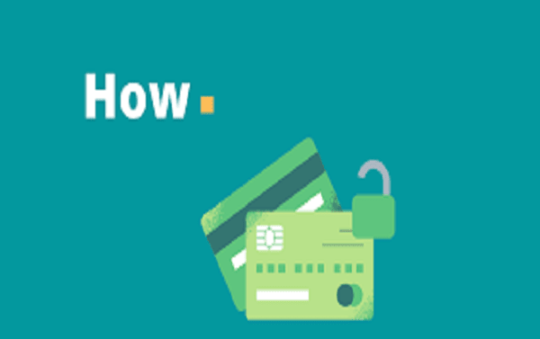Instagram recently started allowing users to pin comments to the top of their Instagram Post comments. This will help your followers or viewers to see the best comment when visiting your post.
Comments are extremely important in general and not limited to just Instagram but YouTube, Twitter, etc because people have grown a connection to you through your post and when that happens, they want to interact with you, comment and respond.
You can also pin your own comments to let your thoughts known to your followers and visitors.
It’s been a while now Instagram allows us to pin any critical comment on the live video. Recently, Instagram has officially announced and rolled out to everyone the ability to pin comments on their Post.
Related read: How to Add Music & Lyrics to Your Instagram Story
So, make sure to update your app to the latest version to get the feature.
Here’s how to Pin Comments on Instagram Post
Instagram announced that this feature will help users in structuring the conversation around their posts.
This feature was tested back in May and has now begun rolling out globally.
Follow the steps to Pin the comments on your Post:
- Once you have found the comment you wanna Pin, swipe on it from right to left.
- An options menu will show up asking for the particular comment to be – reported or delete it.
- In addition to that, a new pin icon will also be visible. Click on it to pin the comment to the top.
These process is similar for both Android and iOS.
How Many Comments can Users Pin?
As of right now, a user can pin up to a maximum of three comments to the top of your post. They will be visible right underneath the photo.
If this goes well compared to YouTube which has allow pinning comments since 2016, this feature could add a whole lot potential in the level of engagement to your Instagram posts.
How to Remove Negative Comments in Bulk
This feature will give users to ability to control the tone of responses and comments on a post thread and moderate or even delete the ones that are found abusive or negative in it.
So, Apart from Pinning and highlighting comments, Instagram was also testing on other cyber-bullying combat features. One of them being allowing bulk deletion of unwanted comments.
To be more specific, you can bulk delete up to 25 comments in one go.
- Locate the bulk of comments on your Instagram Post that are deemed negative or abusive and deserves to be removed.
- On the top right corner of the screen, tap on the three dots icon, and select the option to manage the comments.
- Now tap on the comments that you wish to delete. As of now, you can choose up to 25 comments.
Block or Restrict Accounts in Bulk
Another feature aimed to help tackle cyberbullying on the platform is to block accounts that are hateful.
Now with the latest update, Instagram users would be able to block or restrict multiple accounts in bulk with just a few clicks.
For Android users – Long Press and hold on the comment, and then click the dotted icon. On the options menu, you can either select to Block or Restrict the accounts.
For iOS users – Tap on a comment to block/restrict the account or choose multiple comments to block/restrict multiple accounts at once and then tap on the dotted icon in the top right corner of your screen. Select “More Options” to either restrict or block accounts in bulk.
Choose Who Can Tag You
Tagging someone in a post can be fun and games too. But bullies can also resort to this technique to abuse their victims by tagging them in a mean post to degrade them.
It is for this particular reason, Instagram is rolling out new feature to give controls and manage who can tag or mention you on a post.
Here are the three option to choose from:
- Everyone – Everyone can tag/mention you.
- Only People they Follow – The people you follow can tag/mention you.
- No one can tag/mention you.
Note: These option/ settings will be applied to Post comments, stories and captions.
So, if you choose “No one can tag/mention you,” no one will be able to tag you in any comments, stories or post captions.
To dos so, head over to your app Settings < Privacy < Tags/Mentions, and select the option you want.
Final Words
These features will massively help cut down on the amount of negativity that is circling and shared on the app. It can help keep the favorite, kindest, and the ones that make the most sense for the post rather than gibberish hating and harassment within the platform.
What do you think about this latest feature update? Can you share any tips to improve it? Let us know in the comment section below!