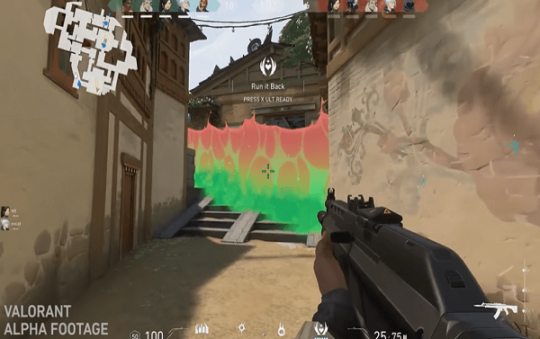Undoubtedly, Firefox, Google Chrome, and Microsoft Edge are some of the most used browsers worldwide. However, none of the browsers can be considered ‘Best’; they do have some technical glitches and lag issues.
Recently, a couple of weeks back, Firefox users are receiving some random messages on the desktop related to some organization. If you’re one of the Firefox users, you might have received a message saying that any unknown organization has disabled some functions or you don’t have the ability to modify the settings of your browser.
Are you overlooking such messages? If yes, then seriously, your private data from your browser is about to get hacked. We don’t think anyone should ignore such messages because unfortunate situations are always unpredictable.
Do you know why this issue or message occurs repeatedly? If your accounts are linked with any organization, the changes made in the actual sites will affect your browser’s settings. On the contrary, if you’re a single user, Avast Antivirus or similar programs control your browser.
We know it’s getting over the head; hence, let’s dive deeper and even know the solution to this problem.
About ImportEnterpriseRoots
The Import Enterprise Roots is an integral part of Firefox policy, which allows your browser to access the Windows Certificate Store and read the SSL certificates. Above all, Firefox can access the Windows Certificate Store and read SSL certificates when the users agree to the Firefox policy.
As per various reports and user reviews, Avast Antivirus uses this policy to protect users from malware, unsafe websites, and pop-up ads. Now, the question arises what the responsibility of Import Enterprise Roots is?
Import Enterprise Roots will allow your browser to import root certificates and add them to the Windows operating system. There are higher chances you’ll receive the Import Enterprise Roots message while browsing the preference settings.
This is not only one cause of Import Enterprise Roots; other applications and policies can also display the error messages on your screen.
Also read: How to Unblock Adobe Flash Player in Chrome [Edge, Firefox]
The Most Common Causes Of Import Enterprise Roots
The common causes of Import Enterprise Roots displaying on your screen are the softwares like Avast Antivirus, Malwarebytes, AVG installed on your system.
These softwares try to install their root certificates for securing the users without facing errors in the browsers. Such softwares like Avast Antivirus also require root certificates for prevent users from browsing banned and unsafe websites.
Sometimes, the adds-on and extensions added to your Firefox browser also modify the privacy policy settings, and later this error message pop-ups on your screen.
The Best Ways Of Eliminating ImportEnterpriseRoots In Your Firefox Browser
If you’re struggling with your daily browsing, the best solution is disabling the Firefox policy. Below we’re sharing some of the easiest solutions for eliminating ImportEnterpriseRoots in the firefox browser.
Deleting The Firefox Policies From Windows Registry Editor
- Firstly, close all the programs running on your Firefox browser and now refresh your system. It would be better if you give a quick reboot to your desktop.
- Now, in the bottom left corner, type “Windows Registry Editor” in the search box and run this program. If Windows Registry Editor is not opening, press Windows + R keys together, type ‘Regedit’ in the search box, and hit the ‘Enter’ button.
- Now, ‘’Windows Registry Editor’ will open on your system. In the top-right corner, press ‘’HKEY_LOCAL_MACHINE\SOFTWARE\Policies\Mozilla\Firefox” and press the ‘Enter’ key.
- Finally, the Firefox folder will appear on your screen where all the policies and data are saved. Now, don’t start finding the particular policy which is causing this issue. You have to delete the entire ‘Firefox’ folder that will eliminate all the saved policies.
- Once you follow the above step, reboot your system, and launch your Firefox browser. Go to the preferences page and see whether this message is appearing or not. If this message is still appearing, follow the upcoming solutions.
Disable This Message In The Firefox Browser
- Firstly, reboot your system, launch your Firefox browser, and type “about:config” in the search bar and press the ‘Enter’ key.
- Now, a warning message will appear that says that changing the advanced settings might affect your browsing performance and security. Accept this caution message and continue to the next step.
- Type ‘’“security.certerrors.mitm.auto_enable_enterprise_roots” in the search bar. Now a ‘True’ option will appear below the search bar, click on this option, and it will change to ‘False.’
- Now, you have to type “security.enterprise_roots.enabled” again in the search bar and press the ‘Enter’ key. Like the above step, double-click the ‘True’ option for making it false.
- Finally, third-party applications will not use ImportEnterpriseRoots for controlling the traffic in the Firefox browser.
Eliminating The Add-Ons And Antivirus Softwares
If the methods mentioned above don’t work, this is the final method for eliminating the ImportEnterpriseRoots message. Here, you’ll delete the additional extension and programs from your Firefox browser.
If you’re using Avast Antivirus or similar software, ignore the above two methods and consider this one. In simpler words, you have to uninstall such programs from your system.
For deleting such programs, head towards your Control Panel or type uninstall the program in your search bar. Find the installed antivirus softwares and uninstall them from your system.
Apart from software, you even have to delete extensions, add-ons, or ad blockers from your Firefox browser. To delete them, type “about:addons” in the search bar and delete all the installed add-ons.
Final Words
We hope that any of the methods mentioned above will delete ImportEnterpriseRoots from your Firefox browser. All the error messages related to ImportEnterpriseRoots appearing on your screen are temporary, but you shouldn’t overlook them.
It would be better to share your experience after using the solutions mentioned above in the comment section!