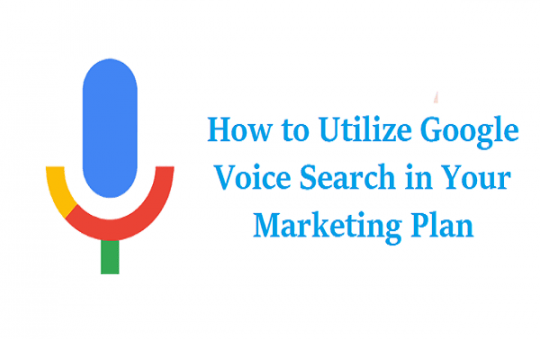MultCloud: Nowadays, there are more and more cloud storage services in the world, and space almost equals to unlimited.
Maybe you have created numbers of cloud drives accounts, and not likely to put all digital data in one of them. because saving different files in different cloud service spaces is a safer way.
Classification is a good habit.
Above mentioned UNLIMITED refers to a single cloud drive, the more you paid, the more cloud storage volume you get.

On the contrary, some people prefer to create multiple cloud drive accounts for more storage free to use. Either the same brand or a different brand.
In this guide, it will guide you through how to Combine and manage cloud storages together.
At the same time, you might as well use a tool named MultCloud to manage and combine all your cloud drives in one place. This way is easy and timesaving.
What is MultCloud?
MultCloud is a multi-cloud management application, it supports not only popular cloud drives: Dropbox for Business, Google Drive, Google Drive for G suite, Box, Google Photos, Amazon S3, SugarSync, Amazon Cloud Drive, Backblaze, Alfresco, hubiC, Evernote, OneDrive, OneDrive for Business, MEGA, Egnyte, pCloud, CloudMe, Cubby. But also: MyDrive, WEB.DE, Yandex, Put.io, HiDrive, MySQL, Flickr, MediaFire, ownCloud, ADrive, Baidu, WebDAV, and FTP/SFTP.
The working principle of MultCloud is to add above supported services into it first, then users can browse data in all cloud drives on the interface of MultCloud or transferring files across different cloud drives.
People may want to ask, is it really safe to use or store in MultCloud? Yes, it is. Because MultCloud designed to only allowed to connect to your cloud drive accounts with your permission.
MultCloud itself does not save your cloud drives’ passwords, let alone save your files and data.
You see, cloud added in MultCloud but files don’t store in MultCloud. Users can cancel the authorize to MultCloud on the original service at any time.
What’s more, MultCloud is applied 256 bit AES Encryption for SSL in transferring data, which is advanced encryption that can effectively protect your data from being intercepted, tampered and cracked.
MultCloud is free to start and many functions are free to use
Tutorials:
Visit https://www.multcloud.com and sign up. Confirm your registration in your email. then you can log in it. Another way to sign in it Experience without signing up.
Since it’s your first time to enter MultCloud, the main screen of MultCloud is asking you to select a cloud to add as the first step.
According to principle, when you add a service, it will jump to the original service page to authorize automatically.
This will prevent important data to be captured by a third-party application(MultCloud).
In this article, we take Dropbox as the example, Dropbox supports for the OAuth authorization.
OAuth is a standard authorization framework that enables third apps to build up a connection to cloud services without username and password required.
See image below, click the “Allow” button to let MultCloud accesses to your Dropbox account. (tips: GoogleDrive, Box, Copy, OneDrive, Bitcasa, etc. also support for the OAuth authorization)
After you have added cloud services in MultCloud successfully, you can switch cloud drives from the left panel, and execute common management operations in cloud drive, such as uploading, deleting, renaming, sharing, previewing, cutting or moving and so on.
We think the most practical feature of MultCloud is seamless transferring between different cloud drives.
One method: right-click target files and select “Copy to”. In the pop-up window, select the receiving service.
Another method is Copy&Paste likes in Windows Explorer.
But I think the simplest and quickest method is dragging and dropping. All these methods save the trouble of downloading then re-uploading.
A drag&drop operation is also suitable for files uploading from local hard disk to cloud drive.
Not only the speed runs fast but also supports batch uploading.
By the way, now it supports upload URL, which means, enter a download link, MultCloud will help you convert it to end file and store in the cloud drive.
Summary
One of its key features is a transfer, the above-mentioned content is about simple transfer under Cloud Explorer interface in order to fit the title.
If you want to try complex and professional transfer, please switch to the Cloud Transfer window, there are amazing things waiting for you.
Another core function of it is sync, it provides eight sync ways: simple sync, mirror sync, move sync, cumulative sync, update sync, incremental backup sync, full backup sync, and two-way sync.
Hope you could try it by yourself too. MultCloud is a website built entirely app.
That you don’t need to install any plug-in, just direct use it on any system.
Was this guide helpful? or did you encounter any problems while trying out the above solution?
If you have any other solution on how to combine and manage cloud storage together, let us know in the comments below!